Role Management
In the "Role Management" page, you can conveniently manage user roles within your system.
To access the "Role Management" page, please follow these simple steps:
- Navigate to the "Administration" section.
- Locate and select "Role Management," which is listed as the seventh page under the "Administration" tab.
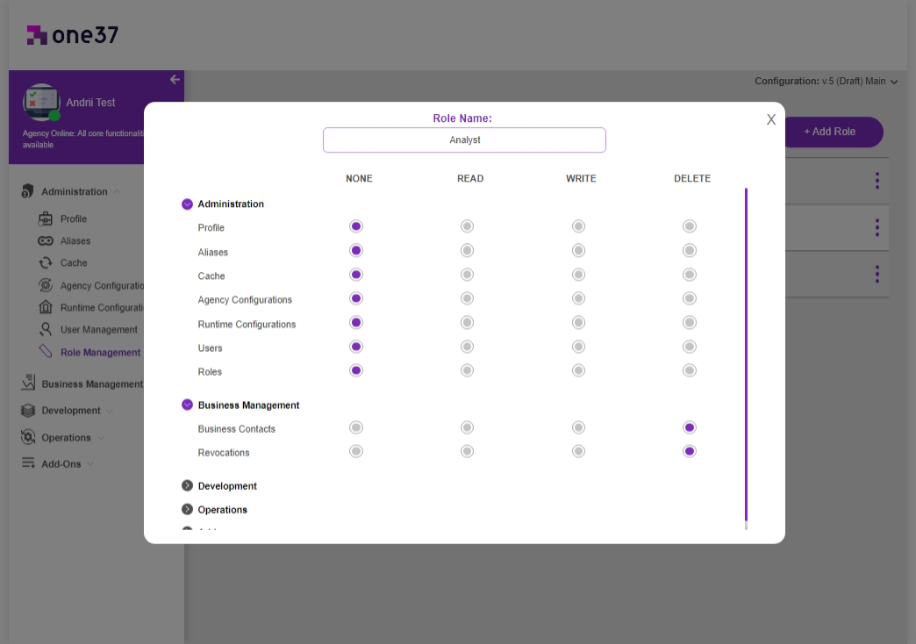
Managing Roles
There are three pre-set roles available:
- Administrator: The administrator role grants full access to all features within the Business Studio.
- Analyst: Analysts have full access to the business management section and limited access to other functions.
- Designer: Designers enjoy full access to the development section and limited access to other sections.
Adding a New Role
Adding a new role is straightforward:
- Click on the "Add Role" button located in the top right corner of the page.
- You will be prompted to provide the following details for the new role:
-
Role Name: Enter the name of the new role.
-
Permissions: Assign the level of permission for each function. You can select from the following options:
- None: This indicates no access to the function.
- Read: Users with this permission can only read (view) the assigned page.
- Write: Users can both read (view) and write (make changes) to the function.
- Delete: Users with this permission have read, write, and delete capabilities for he function.
-
Additionally, you can check the details of existing roles by pressing on "Details" under the action menu.