Credential Declarations
This page has two primary functions: to declare new credentials and to view existing credentials in a table view. You can create new credentials and easily access, manage, and filter your previously declared credentials using the table view.
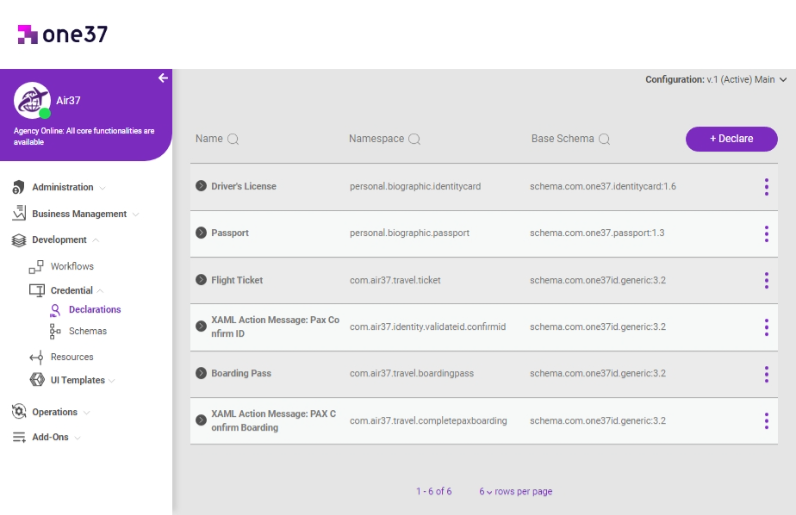
To access the Credential Declarations page:
- go to the Development section.
- Click on "Credential," which is the second item listed under Development.
- Click on "Declarations" from the menu under "Credential".
Credential Declarations Table
Within this table, you'll discover a list of credentials presented row by row. These rows are collapsible; when expanded, you will find any workflows linked to that specific credential, provided you've defined them.
For each row, you have several options:
- Link: This action opens a popup window, presenting a list of workflows in different states. You can select one or multiple workflows to link with the credential.
- Edit: Clicking on this action will open another popup window, allowing you to edit the properties of the credential.
- Delete: This action permits you to remove the credential definition from the list.
Beside each workflow linked to a credential, there are two additional actions:
- Unlink: This option allows you to sever the link between the workflow and the credential.
- Make Primary/Unprimary: This action enables you to designate a workflow as the primary workflow for the credential or undo this assignment, as needed.
Declare a Credential
Click on the "Declare" button located in the upper right corner of the page.
A popup window will appear with three tabs: "Credential Definition", "Restrictions", and "Tracked Attributes".
Note: To access the "Restrictions" and "Tracked Attributes" tabs, you must first save the credential definition.
Credential Definition
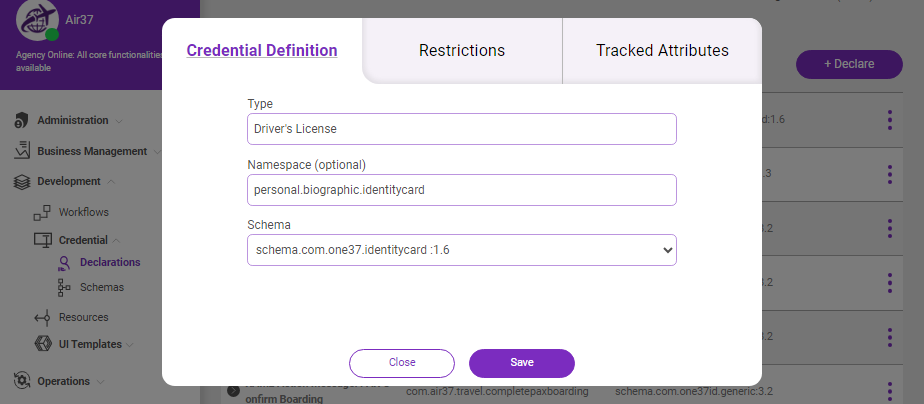
To define a credential, specify the credential type and schema.
Additionally, you have the option to define a namespace and the primary workflow for the credential, though these are considered optional fields.
Restrictions
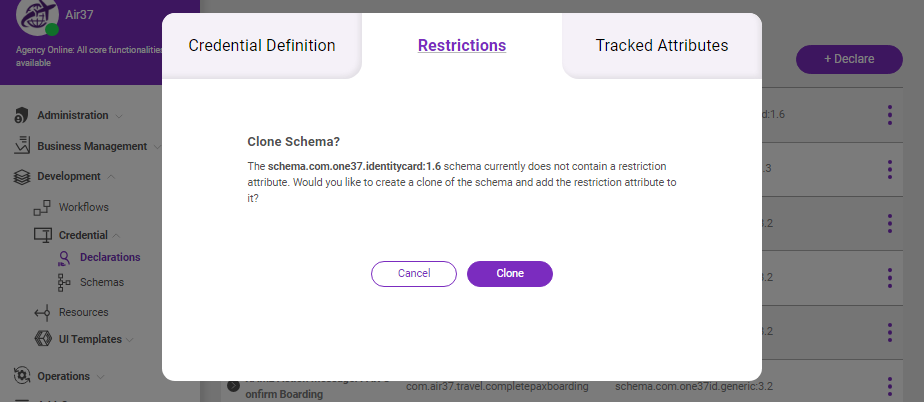
Restrictions allow you to control who can and cannot request credentials of the specified type from being presented.
To access this tab, you must first create the credential definition with a schema that includes the "restriction" attribute. If your schema lacks this attribute and you want to manage restrictions for the credential, you can either duplicate an existing schema containing the attribute or clone the credential definition with a schema that includes the attribute.
Within this tab, you will find a search field to lookup Businesses and select them for restriction. You can choose to allow all businesses and restrict the selected ones from requesting the credential definition, or you may opt to restrict all businesses and only allow a selected list of businesses.
Tracked Attributes
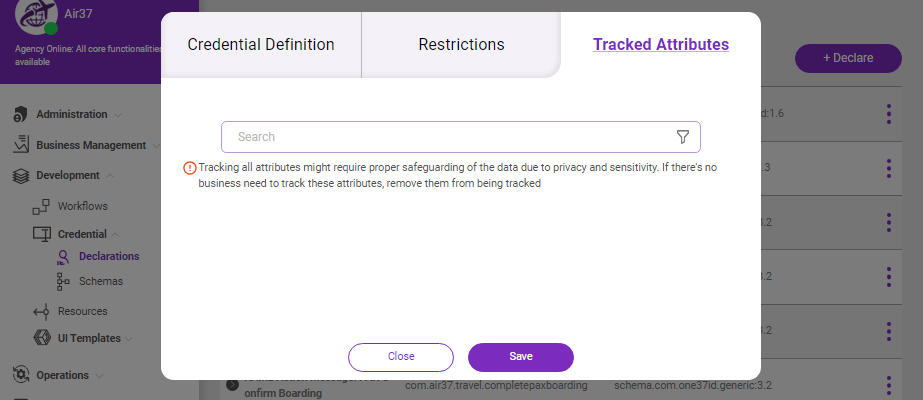
This feature is designed to assist you in identifying the credentials you may need to revoke.
In this tab, there is a search field for attributes from the defined schema for the credential. By selecting attributes from the list, you can add them to the tracked list.